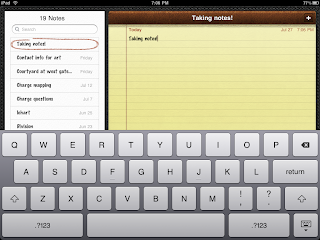One of the great types of apps for the iPad are the RDP (built into certain windows versions) or VNC (need to download some software) applications that let you connect to your computer. These apps act as a window that let you connect to a computer and control it from the iPad. All of the functionality of your computer remains. You can open microsoft word and type a new document, visit a website with flash content, or whatever else you would want to get to that is not possible on the iPad.
The only thing you need to make sure of is the computer you are looking to connect to is on and running the connection software for the app you use. One good thing about Mac computers is that they have VNC built in to the OS, meaning there is nothing to install for apps that support VNC connections.

One of my favorite desktop connections apps is Jump desktop. Thanks to a recent update, it supports both RDP and VNC connections. It is also one of the only apps of its kind that will play back the sound on the iPad. The mouse control is nice with all of the functionality you would expect of a desktop mouse. The RDP setup is simple and uses a google account to connect your iPad to your desktop location.
Getting used to the mouse controls takes a little bit of learning, but after a few hours of use it becomes second nature. Something to note is that those looking to take advantage of flash video sites such as Hulu will be disappointed. The video streaming is not quite there yet to make this a smooth experience.
Final Rating: 4.5 of 5 stars